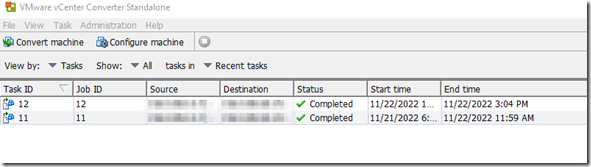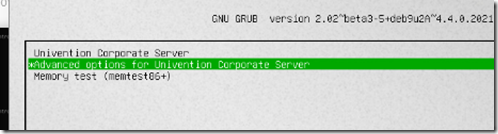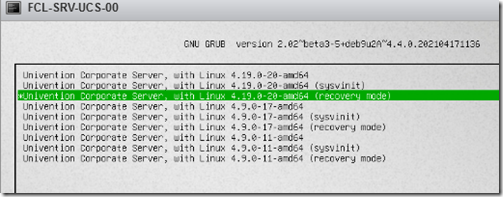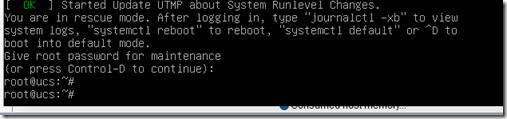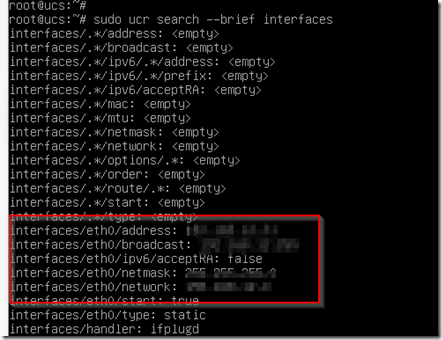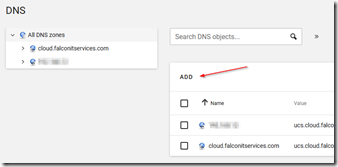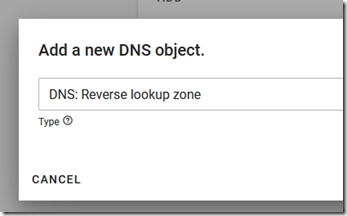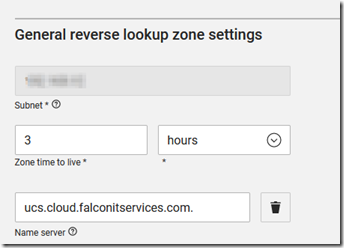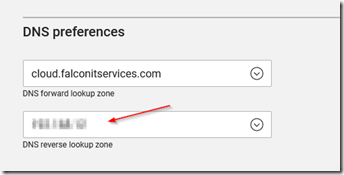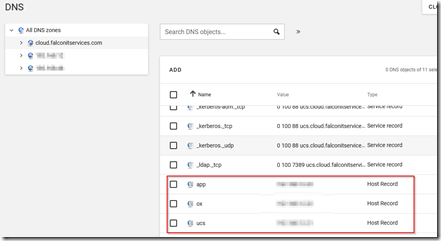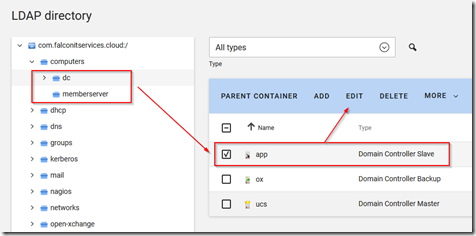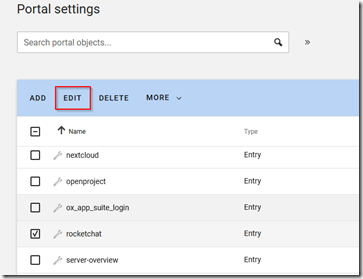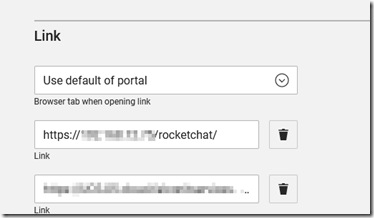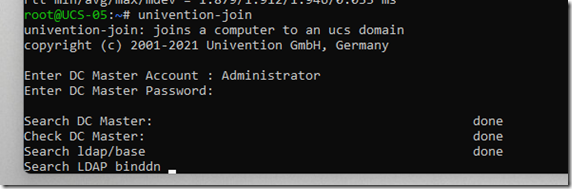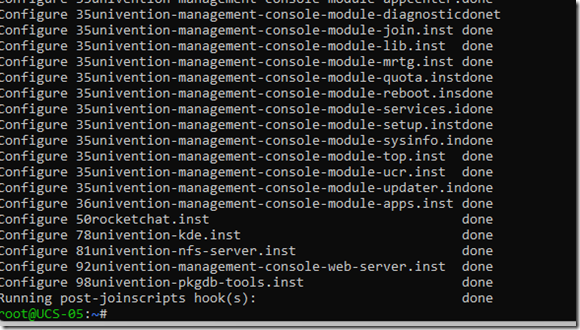Migrating UCS servers to a different subnet can seem a bit intimidating, but it’s actually quite easy. We recently migrated some UCS servers to a completely different network and I have outlined the steps we took below. Our servers are hosted on VMWare so we began by turning off the Univention VMs and using the VMWare VCenter Converter to copy the VMs to the new network.To download the converter visit https://www.vmware.com/products/converter.html. There are several ways to move the VMs including restoring from a backup or live migration. Move methods can vary based on your Hypervisor and preferences.
Once the VMs were moved, the first VM that was started was the primary domain controller.
Configuring the Primary Domain Controller
Boot into recovery mode by selecting the advanced options at boot.
Log in using the administrator or root password (if they differ).
The next step is to change the server’s IP addresses to the new subnet. Run the following command from the shell:
sudo ucr search –brief interfaces
The output will show the NIC and its current settings.
Use the following commands to change the IP address, netmask, network and gateway.
sudo ucr set interfaces/eth0/address=1.1.1.1
Obviously, change eth0 to the name of your server’s NIC and replace 1.1.1.1 with your own IP. Run the same command to change the broadcast, netmask, network and any other settings you may need changed.
sudo ucr set interfaces/eth0/broadcast=1.1.1.255
sudo ucr set interfaces/eth0/netmast=255.255.255.0
sudo ucr set interfaces/eth0/network=1.1.1.0
To change the default gateway:
sudo ucr set gateway=1.1.1.1
To change the DNS servers:
sudo ucr set nameserver1=1.1.1.1
Also add external resolvers/forwarders:
sudo ucr set dns/forwarder1=1.1.1.1
Once you have finished, run the search –brief interfaces command again to double check your settings. If they are correct then proceed to restart the server. After the server restarts, log in to the server’s Web UI using the newly configured IP address.
Go to DNS and add a new rDNS zone for the new subnet.
Enter the new subnet’s reverse zone (leaving out the last octet) and add the name servers.
Click on the zone file to display the host names and add the host names and IP address of your other servers in the new reverse zone.
Click on domain –> networks and edit the default network in order change the rDNS subnet address. Select the new subnet from the drop down box.
In the forward zone, update the IP address of the hosts.
Go to domain –> LDAP directory and perform the following tasks:
In computers-> DCs and member servers update the IP address of all your DCs and member servers.
If you use local IPs for application logins, go to domain-> portal settings and update the local IP addresses of the app links.
Click on each of the installed apps and click edit to update the local link IP addresses.
Configuring Additional Servers
Repeat the steps outlined in this post to change the IP address, gateway and DNS settings of all your other servers. If you receive an unauthorized error and are unable to log in to a server after changing the subnet addresses (see below), you may need to rejoin the domain.
Follow these steps to rejoin the domain: Log in to the server as root using SSH. Run the command univention-join as shown below.
Allow the process to complete, it may take some time.
Once finished, log in to the Univention Web UI using the Administrator’s account.