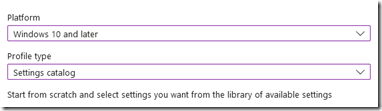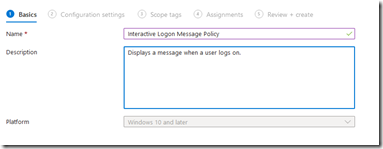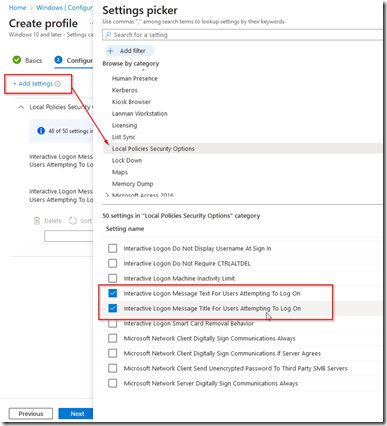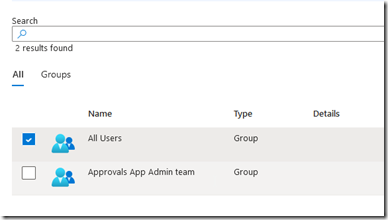Azure active directory provides for an interactive logon message to be displayed on PC’s that log on using Azure Active Directory. The interactive logon message allows business administrators to present employees with legal notices that may be required when employee’s systems are being monitored. To create an interactive logon, follow these steps.
Log in to https://intune.microsoft.com and navigate to devices –> Windows –> configuration profiles –> create profile.
Click the + icon to create a new policy and from the drop down menu select the operating system minimum version. In the profile type choose settings catalog then click on the create icon.
In the basics screen, enter a name and description for your policy the click next.
In the configuration settings screen, click on the add settings link then choose local policies security options from the category list. When the settings appear, scroll and select interactive logon message text and title as shown below.
In the assignments screen, add the users or groups that you wish to assign this policy.