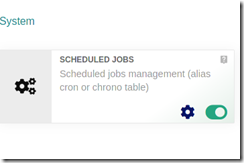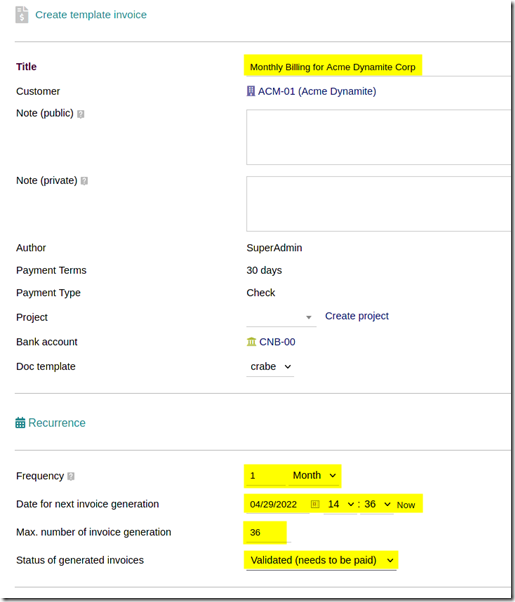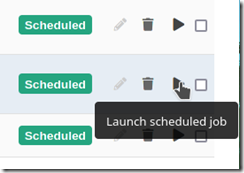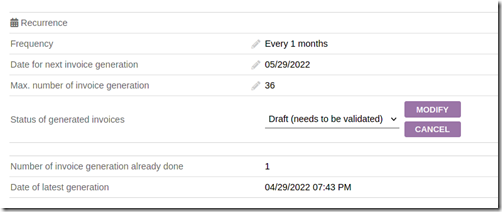You can create recurring invoices in Dolibarr so as to automate the process of invoicing when billing recurring revenue streams. In this example, I will show how to set up a recurring invoice in Dolibarr version 13.0.4 however the process should be similar in other versions.
Before you can configure recurring invoices, you must ensure that the CRON scheduled jobs module has been added. Navigate to setup –> system and enable the scheduled jobs module.
After scheduled jobs have been enabled, go to billing –> payments –> new invoice and proceed to create a new invoice which will serve as the recurring invoice template.
Create a draft invoice, add your items and when finished, instead of validating the invoice, choose convert into template invoice.
Give your template a friendly name, then in the recurrence section, select the frequency, start date, number of cycles, and whether you want the invoice generated already validated or as a draft.
When finished, click on the create button. To check that the recurring jobs are running correctly, go to admin tools –> scheduled jobs. You can also run the invoice generation job manually by clicking on the launch scheduled job button.
If you need to make changes to the template, simply select list of payments from the billing/payment menu, select your invoice template and make the necessary changes that will take effect in the next billing cycle by clicking on the edit icon, making the change, then clicking on the modify button.