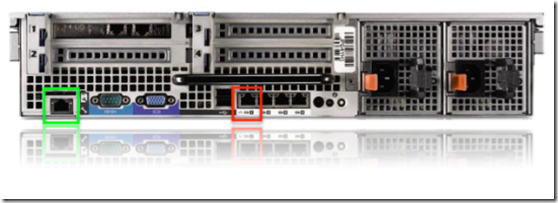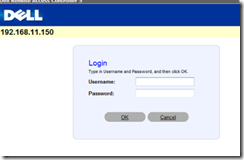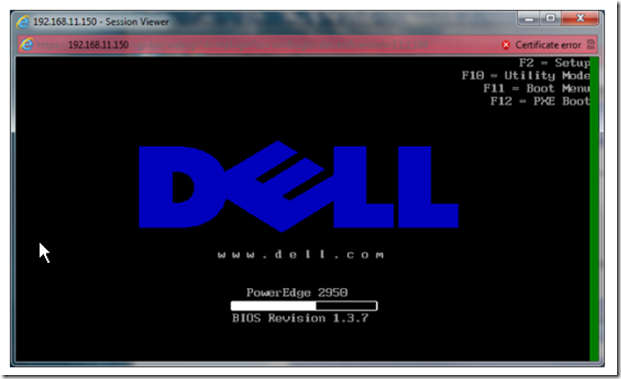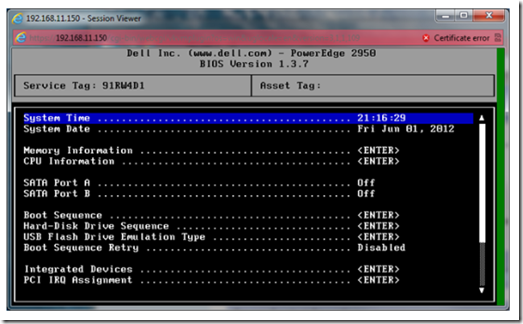Many of us are accustomed to using PC Anywhere, VNC or Remote Desktop to remotely manage our servers. Unfortunately, these programs have one major limitation: The server’s operating system must be functioning in order for them to work. So what happens when you have to change a BIOS setting, turn a server ON or OFF or even power cycle a locked or frozen operating system? Usually, that’s an on-site call!
There are several ways to manage your servers remotely, just like if you were sitting at the console. Some of these include IP Based KVM’s and Intelligent PDU’s . If you own a Dell server, you can easily manage it at the BIOS level remotely using its DRAC.
How to Remote Control Your Dell Server using Integrated DRAC (Dell Remote Access Controller)
First, make sure that your Dell server came with a DRAC. If you have a mid-range or high end server, it may have a DRAC installed internally. The low end servers typically use PCI DRAC’s. When you power on your server, you willif you see a message that reads ‘Remote Access Controller Detected’. This means that your server is equipped with a DRAC.
Next, locate the DRAC port on the back of the server.
The green square above depicts the DRAC port. Connect the DRAC port to an Ethernet switch.
You can configure the DRAC by pressing CTRL-E during POST or by using Dell’s Sever Administrator.
Press CTRL-E during POST and then configure the DRAC’s LAN parameters: IP address, Subnet Mask and Gateway. This process may vary depending on your system but it’s pretty easy to figure out so I won’t go into details.
To configure DRAC using Server Administrator, log in to Server Administrator and find the DRAC menu. Expand it and configure the DRAC’s LAN parameters.
Next, you will need an old version of Java. I like to use JRE 1.4 which can be obtained from Oracle’s Java Downloads Archive (you will need to register). JRE 1.4 allows you to use a broad range of DRAC versions.
Finally, open a Web browser and type the DRAC’s IP address in the URL bar. You will be presented with a security certificate error. Click on ‘continue to this website’ proceed.
At the Dell DRAC login page, enter your credentials. The default user name is root and the default password is calvin.
As you will discover, DRAC offers a plethora of valuable information about your system. It allows you to power cycle the system, check the components, temperature and configure system health alerts. The console tab allows you to remotely manage the system. Click on the console tab then on the connect button. You will be prompted to install a plug in. Click install.
Now sit back and control your system completely from within a browser. You can ever make changes to the BIOS from a remote location.
The last piece of the puzzle is to configure a VPN tunnel to the location. Firewalls such as Cisco’s ASA or Sonicwall’s TZ series, allow you to tunnel in to the network and manage your Dell servers remotely. If you manage servers located in other cities and/or countries, Dell’s DRAC is an excellent tool that can save you time and travel fatigue with a minimum investment.