We needed to update the operating system of a Lindsey Housing Manager server that was running Windows Server 2012 R2 to Windows Server 2019. Rather than spinning up a new server and transferring the files, database and installing the Lindsey software, we decided to try an in-place OS update. At the end, the update was successful and we are sharing the steps in this post. Note that it’s important to back up your files, VM and Lindsey database prior to the update just as you would any other
Pre-Checks:
- The first thing we did was to disable anti-virus software to ensure that it did not interfere with the update and make a current backup as well as a snapshot/checkpoint of the VM. Upgrading operating systems on bare metal may require drivers and other components that are beyond the scope of this post.
- Make sure to allocate sufficient cores to the VM, otherwise the upgrade may be painfully slow.
- Check the new OS requirements and allocate sufficient resources to the VM to meet or exceed the minimum requirements.
- Check that you have sufficient disk space available in the VM and also in the hypervisor, in case you need to restore backup or roll back a snapshot.
1. Create a local folder in c:\ named install and copy OS install image to that folder.
2. Double click to mount CD Image. You will see the image mount as a drive letter.
3. Run setup file and follow the prompts.
The first screen will prompt you whether or not do download current updates, either of the two options is fine.
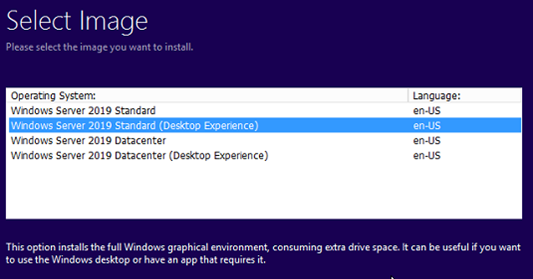
The next screen will prompt you to choose the operating system shell, choose the desktop experience.
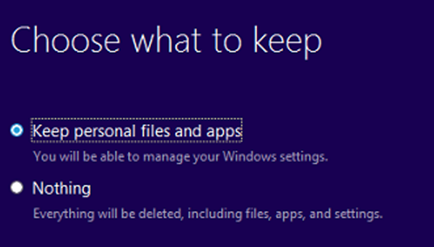
Finally, the most important part: make sure to choose the option that keeps personal files and apps!
The installation will proceed and the server will restart several times during the process. Once the process completes, log in and double-click on the Housing Manager icon to ensure that it’s working.
