If you are trying to delete a network drive letter and it will not disconnect, you may need to remove it from the registry.
When you right click to disconnect a drive mapping, you get ‘This network connection does not exist’.
To fix this issue, open a command prompt and type ‘regedit’ to access the registry. From the registry editor, select Edit->Find.
In the search field, enter ‘MountPoints2’ and search for registry keys.
When the search finds the MountPoints2 key, expand it to reveal the mapped drives. Right click and delete the problematic mapped drives.
Click Edit->Find to search again and repeat the process until you have deleted the problematic mapped drives from each user profile.

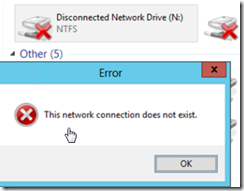
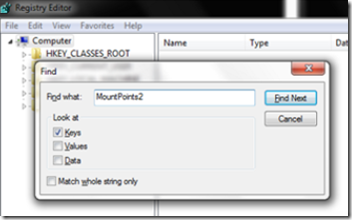
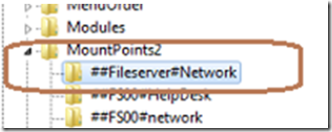
justin
wp-admin