Sometimes a file is locked and Altaro cannot access the file, causing the backup to fail. The error displayed may look like this:
To fix this, one easy way is to restart the NAS, but this may not be feasible in some situations. In such cases, we need to log in to the NAS and unlock the file.
To do this, take note of the folder name GUID that precedes the locked file from the Altaro backup server.
Log in to the NAS and click on the Shell menu to get a command shell into the NAS.
Enter the command: SMBSTATUS to get a list that will display the SMB files being accessed. Locate the locked file by searching for the file name and GUID folder. You will notice it has a PID (Process ID) as shown below.
Enter the command: KILL –9 PID
Once the process is dead, restart the backup job.

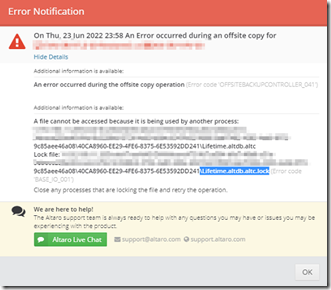

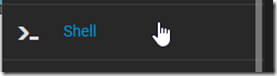

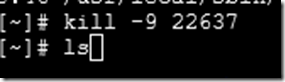
D Munz
Miguel Fra
Miguel