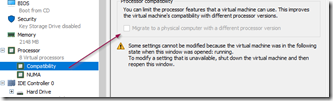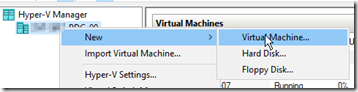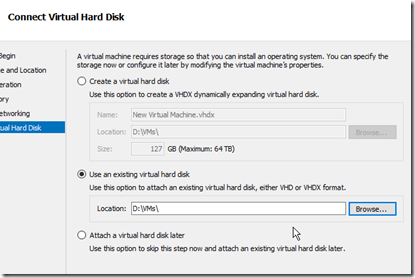This error may happen after moving a Hyper-V VHD/VHDX file from one server to another. It’s usually the result of a configuration error. Check the following settings:
- Check virtual switch exists and set on the VM
- Check the path of the VHDx file to make sure it’s correct.
- verify that the processor compatibility is enabled.
If the above steps fail, it’s probably easiest to create a new VM configuration and add the VHDx file to it.
Delete the VM (don’t worry, the VHDx file won’t be deleted) by right clicking on the VM and selecting delete. Next, create a new VM by right clicking on the Hyper-V server and selecting new –> virtual machine.
Name the new VM, add the memory capacity you desire and select the NIC. When you get to the virtual hard disk section, select use an existing virtual hard disk.
Click on the browse button then locate and select the VHDx file. Once you have finished, start the VM.