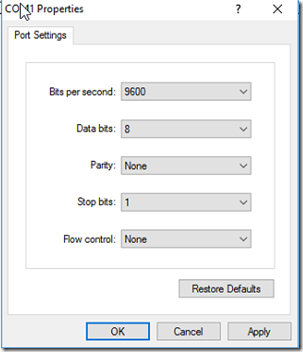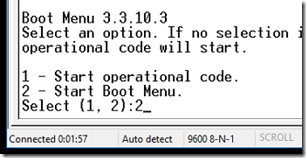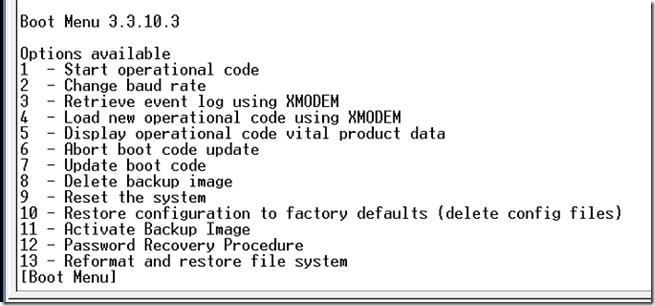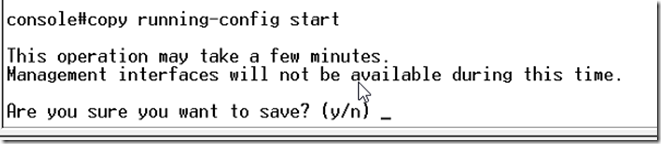This article will show you how to factory reset a Dell PowerConnect 6200 series switch, assign it an IP address and set it up for HTTP and Telnet access.
Connect a null modem cable to the DB9 port on the back of the switch and use Hyper-Terminal or another terminal emulation software to access the switch. The settings are:
Baud Rate: 9600Bps
Data Bits: 8
Parity: None
Stop Bits: 1
Flow Control: None
One the terminal window opens, power cycle the switch. You will be presented with the following prompt:
Select 2 to start the boot menu, then from the booty menu select 10 to restore factory default.
Confirm that you want to delete the configuration, then at the [Boot Menu] prompt press 1 and enter to start operational mode or enter ? and enter to view the available options.
You will be prompted to start the setup wizard, press Y to confirm YES.
At this point you will be prompted to set up the optional SNMP interface, click N unless you want to do that now. next you will be prompted to enter an IP address, subnet mask, default gateway and user name and password to access the router. Follow the guide to finish the setup.
Configure HTTP and SSH Access to PowerConnect 6200 Series
At the console prompt, enter the following commands:
- console> enable
- console# config
- console(config)#crypto key generate rsa
- console(config)#crypto key generate dsa
- console(config)#ip ssh server
- console(config)#ip http server
Type exit and press return to leave the config mode and enter the command copy run start to save the configuration.