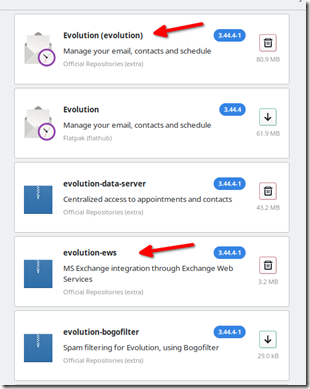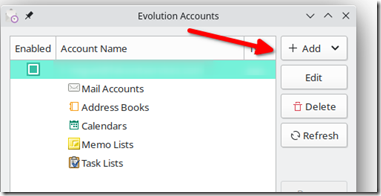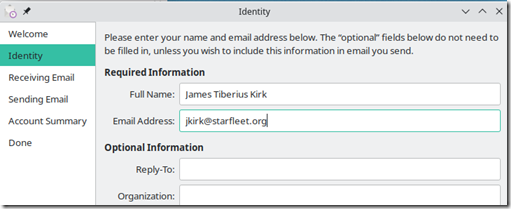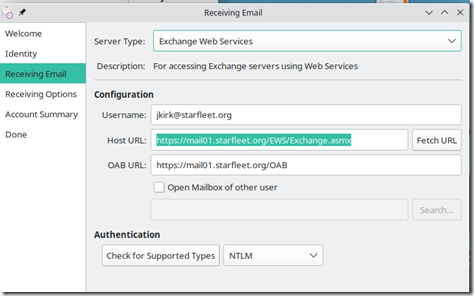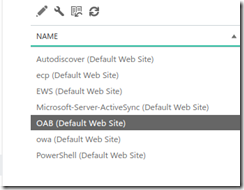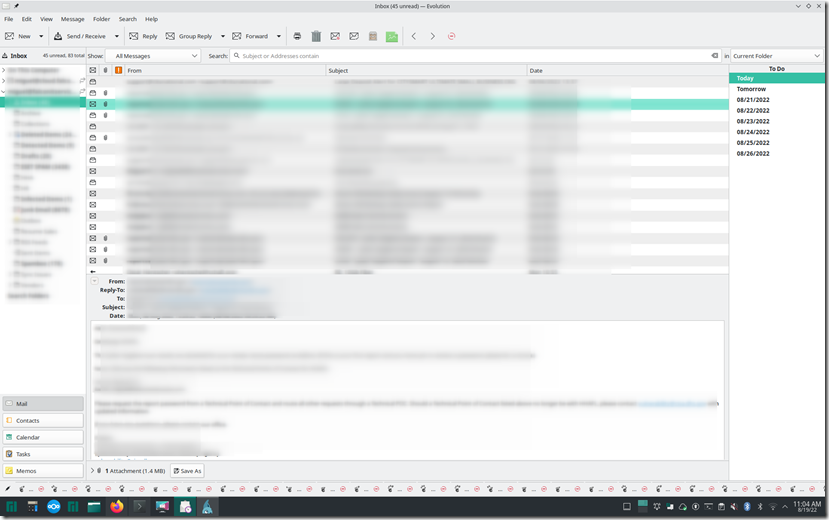There are several options available to access your Exchange or Office 365 email on a Linux PC. The best option I have found has been Evolution, a minimalistic email client that’s fast, easy to set up and stable. This KB will show you how to set up Evolution to connect to an Exchange/Office365 mail server.
You will need to install both Evolution and Evolution-ews packages either from the GUI or command line package manager.
Depending on your distribution, the command line install may vary. For example, in Debian or Ubuntu use:
sudo apt-get install evolution
sudo apt-get install evolution-ews
In Arch Linux use:
sudo pacman –S evolution
sudo pacman –S evolution-ews
Once installed, open Evolution and set up a new email account by selecting accounts from the edit menu then clicking on the add button drop down box and choosing mail account.
In the identity window, enter your name and email address then click next.
Click on the skip lookup button to stop Evolution from trying to figure out what your settings are. This will take you to the receiving email window where you must select Exchange Web Services from the server type drop down menu. You will see that Evolution pre-populates the host URL field based on what it’s likely to be. This may or may not work and it’s a good idea to ask your Exchange administrator for the URL if possible. If your Exchange admin is the salty type and you wish to avoid interaction, just log into Webmail (OWA) and look at the Webmail URL. You will need the server’s host name and the domain name.
In the example below, the server’s host name is mail01 and the domain name is starfleet.org.
Generally speaking the Host URL will be your Exchange server’s URL followed by /EWS/Exchange.asmx and the OAB URL is the Exchange server’s URL followed by /OAB, as pictured below.
For example: If your exchange server’s host name is mail01 and your domain name is starfleet.org, then your settings will most likely be as follows:
host URL: https://mail01.starfleet.org/EWS/Exchange.asmx
OAB URL: https://mail01.starfleet.org/OAB
If these defaults have been changed, or these settings don’ work, let your Exchange administrator that they can be found in Exchange server’s ECP in the servers –> virtual directories section as shown below.
Highlight the EWS and OAB Web sites and click on the edit button to reveal the external URLs for EWS and OAB.
In the authentication section, select the authentication type. It will typically be NTLM for Exchange or OAuth2 for Office365. The rest of the setup is self explanatory such as selecting how frequently Evolution checks for messages, etc.
When finished, your emails will start to populate. As you can see from the image below, Evolution has a beautiful, minimalistic GUI reminiscent of older Outlook versions beloved by many.