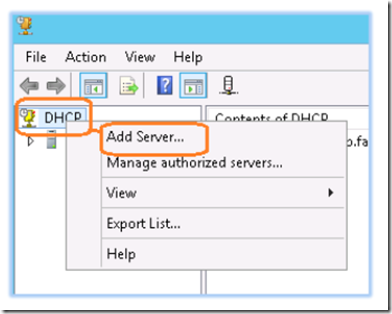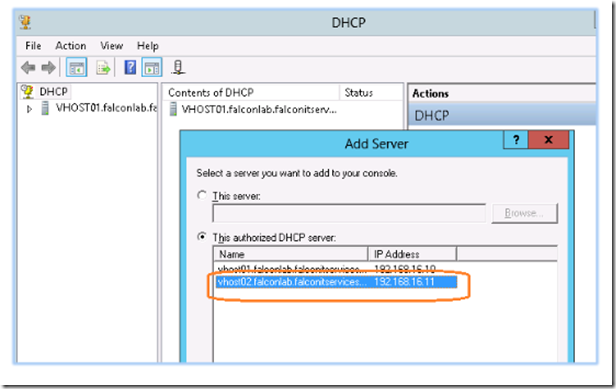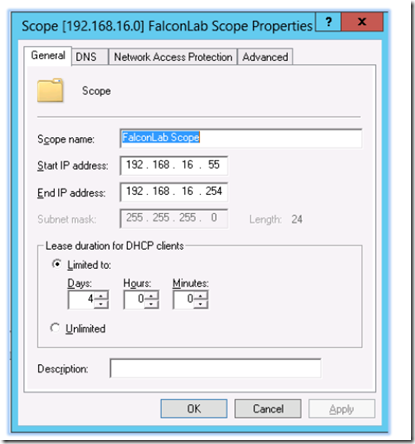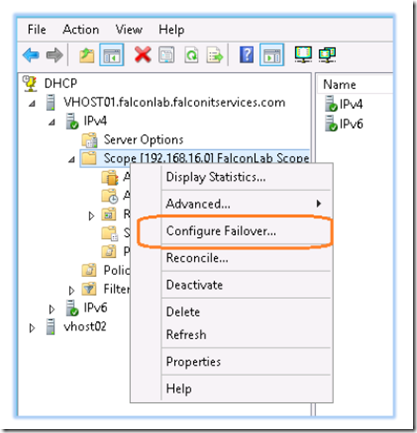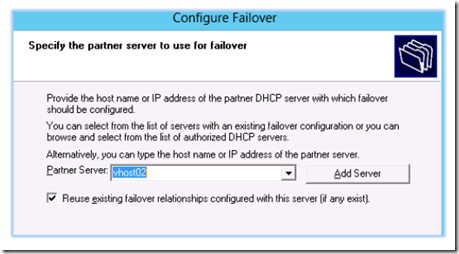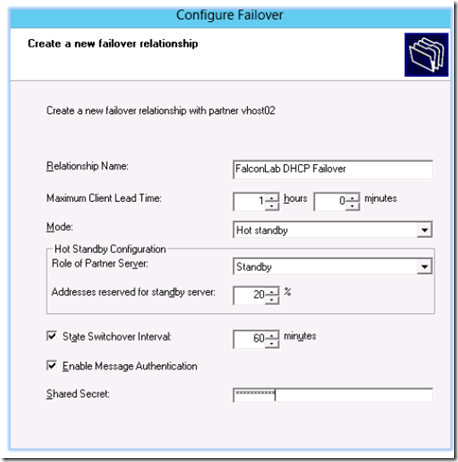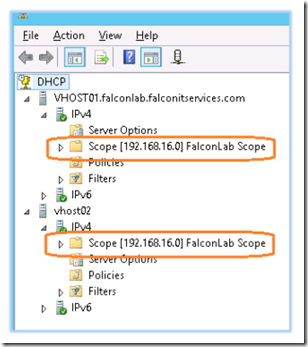How to Configure a Split Scope and Failover DHCP in Windows Server
A split scope configuration is used to provide network redundancy. If the server that hosts the primary DHCP goes down for some reason, clients can still receive an IP address from a secondary DHCP server.
Setting up a split DHCP scope involves using two DHCP servers to provide IP address within the same subnet without conflicting or overlapping each other. The scopes can use a common 80/20 or 50/50 ratio, or a custom ratio of your choice. The ratio ensures that the primary DHCP server has enough address leases available to service the network while the backup DHCP server has just enough address leases to provide to client PC’s while the primary DHCP problem is fixed.
A good way to determine a suitable ratio is (½ lease time):(time to restore primary DHCP server). For example, if your lease time is 4 days and you estimate that restoring your server could take a day then (½ *4): 1 is 2:1 or a 50/50 ratio. If your lease time is 8 days then (½ *8):1 is 4:1 or 75/25 ratio. The premise behind this is that not all of your clients will request a new address at the same time. If it takes you one day to fix the primary DHCP server, the secondary DHCP server will have just enough IP’s to lease to clients whose leases expire on that day.
If you have plenty of address space, then you don’t need to worry about a ratio. For example: in a class C network with only 50 PC’s, the first DHCP server can lease out 192.168.1.100-149 and the second DHCP server can lease out 192.168.1.150-199. In a 50/50 split, each DHCP can lease enough addresses to cover the entire network. On the other hand, if your Class C network has 200 PC’s, then you need a split scope ratio.
With Server 2012, you don’t need to worry about manually creating split scope ratios. You can configure the failover option for DHCP and the server will manage the split scope and address leases of two DHCP servers.
How does the client know which DHCP server to get the address from? The client doesn’t. To ensure that the primary DHCP server is the one handing out addresses, we use a delay in the backup DHCP server. The delay gives the primary DHCP server ample time to lease and address to the client. In the event that the primary DHCP server fails, the secondary server will be able to provide the lease because the faster, primary DHCP server will not be available. This method insures that you do not exhaust the lease pool in the backup DHCP server while both servers are functioning correctly.
In this lab example, we are going to install a DHCP server role on a primary and secondary Windows 2012 Server and configure an 80/20 scope. You will need two servers with the DHCP roles installed. Our range of IP address leases will begin with 192.168.16.55 and end with 192.168.16.254.
In the DHCP manager window, right click on DHCP and select add server from the menu.
Select the secondary DHCP server to add. This will allow you to view and manage both DHCP servers from the DHCP MMC.
Right click on IPV4 and select new scope to configure your scope. Configure your scope options.
Configure the primary scope to have the entire range of leased addresses.
Right click on the primary server’s scope and select configure failover.
Select the secondary DHCP server as the partner server.
Configure your options as shown below and click next, then finish.
Right click on the primary DHCP server’s scope and select replicate relationship and replicate scope.
Close and re-open the DHCP manager and the scope should appear for both the primary and secondary DHCP servers.
Your DHCP scope is now fault tolerant. If the event that the primary DHCP server fails, the secondary server will lease out IP addresses