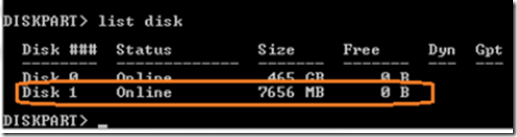If you have a Windows ISO, you can use the Windows 7 USB/DVD Tool to create a bootable Windows installation image on a USB drive. But what if you want to create a bootable USB installation image from a DVD or CD ROM? You can do it by following these steps:
Plus your USB disk in to your computer and your image CD/DVD into the CD/DVD drive. Next, open a command prompt.
At the command prompt, type the following:
diskpart
list disk
Locate the USB drive (in this example, it’s Disk 1) and then type:
select disk 1 (or whatever disk number that your USB disk is assigned)
clean
create partition primary
select partition 1
active
format fs=ntfs quick
assign
exit
robocopy.exe d:\ e:\ /mir (assuming d: is your cd rom and e: is your newly created USB disk)
When the process is finished, you will have a bootable Windows Image on a USB flash device!