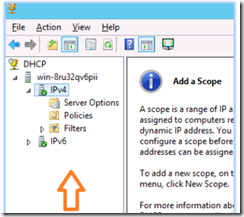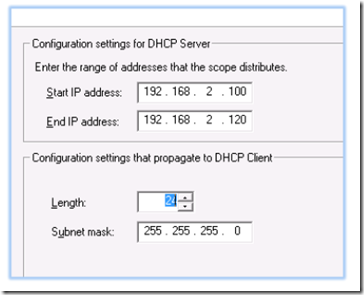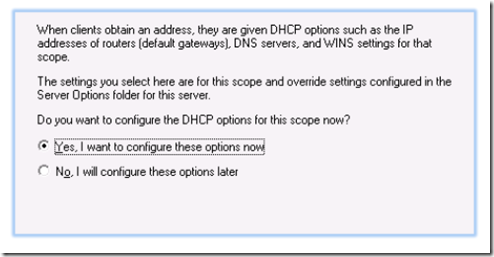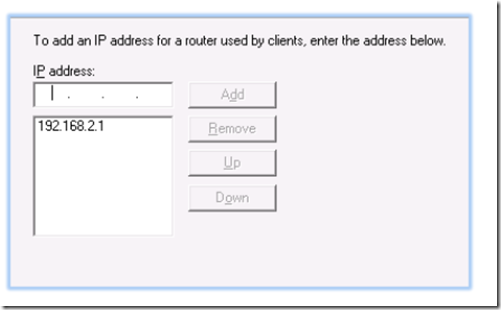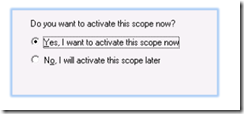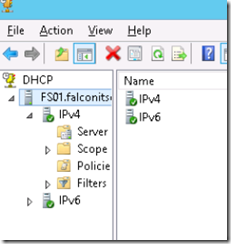To configure DHCP on Server 2012, 2016, 2019 we must first add the DHCP role.
Click on server manager. From the dashboard, select manage> add roles and features.
Click next until you get to the server selection. Select your server from the list and continue to server roles. From there, place a checkmark by DHCP server and continue until you have completed the wizard.
Once the DHCP server role is installed, select tools > DHCP from the dashboard.
In the DHCP console, expand the server name. Right click on IPV4 and select new scope.
Give your scope a friendly name and click next. Assign a range of addresses.
Assign the exclusions (if any) and the lease duration.
Select YES to configure DNS.
Add the router (gateway) IP address and DNS server’s IP address. Note: Your DNS address should be the internal IP address of a local DNS server, NOT your ISP’s DNS IP address. If you use the incorrect DNS address, your network clients will take a very long time to log in to the domain if you are in a domain network environment.
Next, activate the scope and finish.
To authorize the DHCP server, open the DHCP manager, right click on the server name and select authorize. Once it has been authorized, a green checkmark will appear next to the TCP/IP protocols.