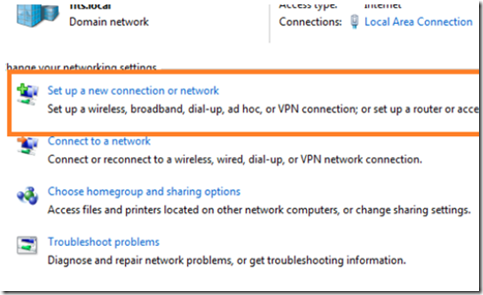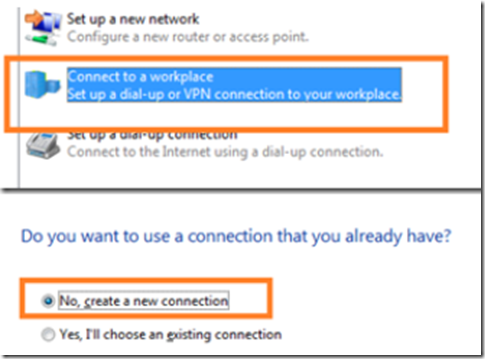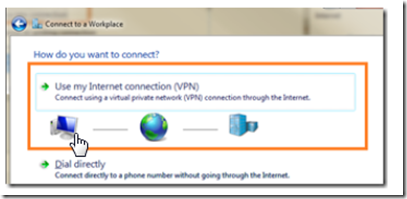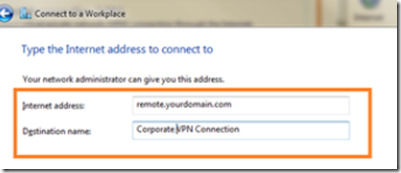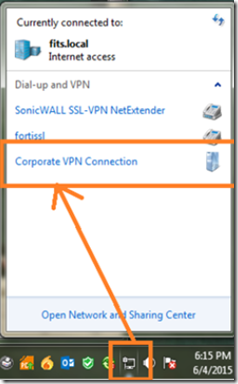If your corporate network supports Microsoft VPN, you can connect remotely using any Windows 7,8 or 10 desktop computer.
To install the VPN client (the connector) go to control panel –> Network and Sharing Center. Select ‘set up a new connection’ from the settings.
Next, select: connect to a workplace (VPN) and then create new connection.
Now select: use my Internet connection (VPN)
In the Internet address field, enter the VPN address of the remote network (ask your IT manager what it is), and give the connection a friendly name in the destination name field.
Enter your user name and password (the same credentials you use to log on) and click connect. Once connected, you will be able to access network resources such as shared folders and network printers, remotely!
The next time you want to connect it will be much easier since the VPN connection is already set up. Simply click on the network icon in the icon tray at the bottom right of your desktop and then select the VPN connection that you created.