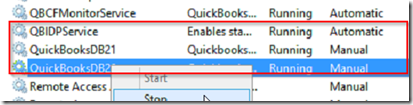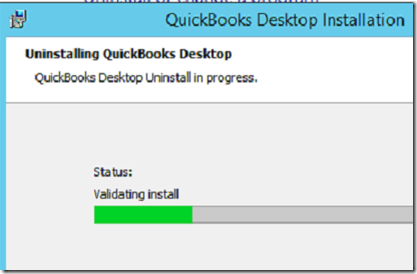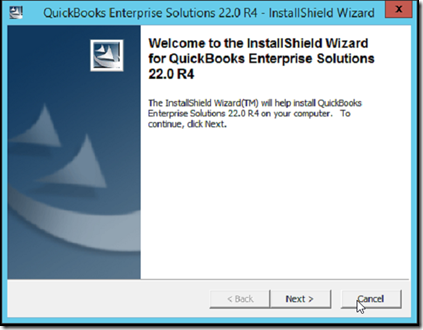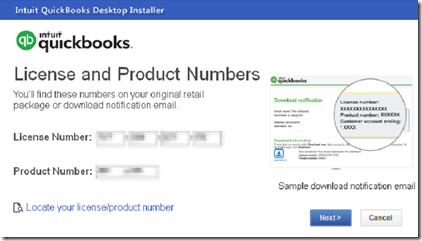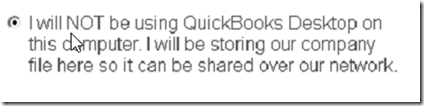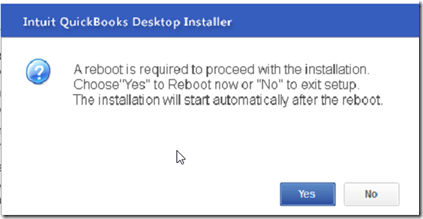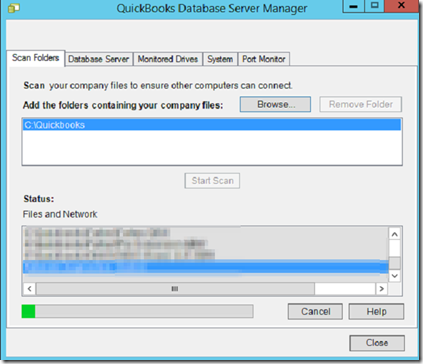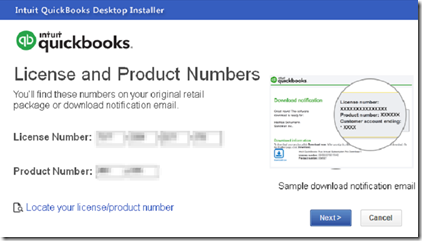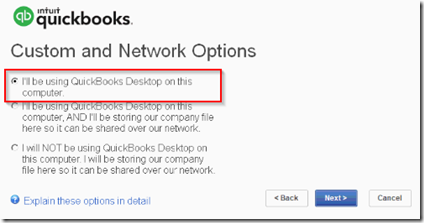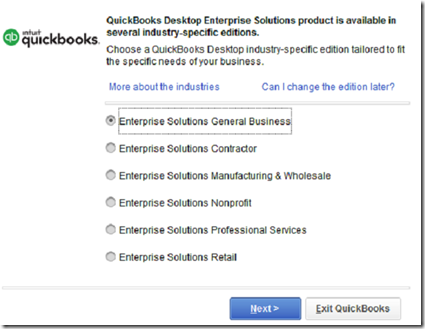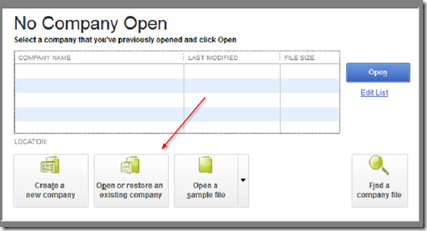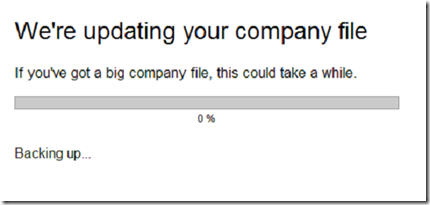Before you begin, contact Quickbooks and obtain a new product number. When you upgrade, the serial number stays the same but the product number changes. Make a backup of your Quickbooks server following best practices before starting the upgrade. Note that there are multiple ways to install and/or upgrade Quickbooks, this example is just one way of doing it. You can install the full Quickbooks software on the server and you can have multiple versions of Quickbooks running on the same PC. The method descried here is just our preferred way.
Server Installation Steps
Log in to the Quickbooks server as an administrator. Download the appropriate Quickbooks version from the link that Quickbooks sent you when you requested a new product number.
From a command prompt run services.msc to open the services console. make sure everybody logs out of Quickbooks using the menu File –> Company –> Logoff then stop the Quickbooks services.
Go to add/remove programs and uninstall the prior version of Quickbooks dektop.
Once the prior Quickbooks version has been uninstalled, proceed with the new version installation.
Enter the license and product numbers provided to you by Quickbooks.
On the following screen, select the option to install the Quickbooks database server only.
You may need to restart the server during the installation.
After restarting, the installation will resume after you log in. Once the installation completes, open the Quickbooks database manager.
In the scan folders tab, select the folder where you have the Quickbooks file(s) and click on the scan button.
Once completed, it’s time to install Quickbooks on a client PC and update the Quickbooks file.
Client PC Installation Steps
Uninstall the current Quickbooks software from the add/remove programs console in control panel.
Copy the new Quickbooks version’s setup installer to the client PC and run as administrator. Enter your license and product numbers when prompted.
At the custom and network options, select the first option as shown below.
Allow Quickbooks to restart your PC at the end of the installation. Log in and start Quickbooks and select the industry type.
Locate your company file by selecting open or restore existing company. Since this is an upgrade, you should already have a drive mapped to the shared Quickbooks folder on the server.
Log in as admin and Quickbooks will automatically back up and upgrade your database file.
Once the backup and file update complete, install Quickbooks on the rest of the client PCs.