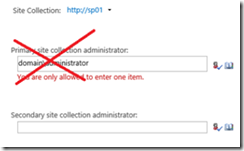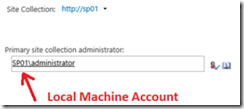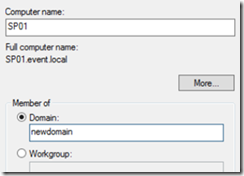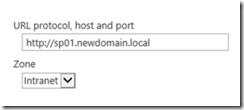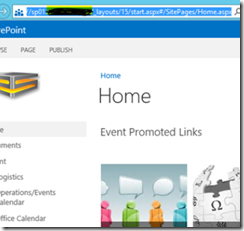This is a simple guide to assist you in migrating SharePoint 2010 or 2013 to a new domain assuming you have a single server farm using SQL Express edition. We cannot possibly cover all of the different SharePoint configurations here so use this as a rough guide and make the necessary adjustments based on your own configuration.
Before you begin the move, open Application Management –> Site Collection Administrators. Change the primary site collection administrator from the domain\user account to a local system account (localhost\user) for all of your site collections.
Next, open services.msc and stop the following services.
- SQL Server (SharePoint)
- SharePoint Administration
- SharePoint Host Controller
- SharePoint Search Server 15
- SharePoint Timer Service
- SharePoint Tracing Service
Make a backup of the SharePoint database. You can back it up using SQL Management tools or manually copy and past the database file to another location.
The default data location for SharePoint 2010 is:
C:\Program Files\Common Files\Microsoft Shared\Web Server Extensions\14\Data\MSSQL10.SHAREPOINT\MSSQL\DATA
The default data location for SharePoint 2013 is:
C:\Program Files\Microsoft SQL Server\MSSQL10_50.SharePoint\MSSQL\Data
Once your database file is backed up, it’s time to move the server to the new domain.
Once you have finished joining the new domain, restart the server and log back in in as an administrator.
Check that the SharePoint and SQL services are running. Services that use the Network Service or local machine service account should have automatically started. If any of the services below do not start and are using the olddomain\user credentials to run, change the credentials to the newdomain\user and manually start the services.
The following services should be running:
- SQL (SharePoint)
- SharePoint Timer Service
- SharePoint Tracing Service
- SharePoint User Code Service
Open SharePoint Central Administration –Application Management –> Configure Alternate Access Mappings.
Select your site collection and change the local URL from the old domain to the new domain. Once this has been done, open a browser and type the URL to access your site collection. Make sure that DNS has an appropriate record to resolve the FQDN for your new URL.
Log in with the local user site collection administration account and go to site settings –> site permissions. Remove the users (these users are part of the old domain) and re-enter them.