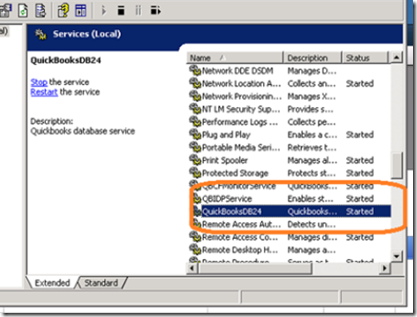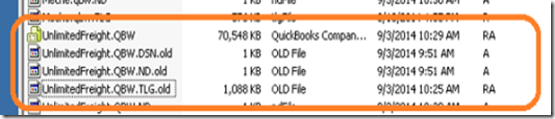QuickBooks Multi user can be a troublesome program, especially in less than perfect networks. In addition, QuickBooks has some multi-user usability quirks like allowing non admins to enable multi-user hosting on workstations. This can create multi-user access problems. QuickBooks can also run amok in a multi-user environment if the server is abruptly shut down or if network connections are abruptly severed.
Here’s a quick guide to recovering the QuickBooks database from a dirty shutdown state caused by loss of power to the server. These steps can also be used to recover QuickBooks from particularly difficult-to-fix errors that prevent QuickBooks from starting up again in multi-user mode.
First, check all of the workstations and make sure that the workstation PC is not hosting the multi-user access. If a user tries to open QuickBooks and cannot find the multi-user server host, it will try to enable itself as the host. On each workstation, go to file->utilities and look for stop hosting multi-user access. If you see this message, select it until it reads: host multi-user access.
Once all the workstation display the message shown in the above graphic, it’s time to work on the server.
From the server, open a command prompt and type services.msc. This will open the Windows Service Manager.
Look for QBIDPService and QuickbooksDBxx, right click on the service and stop each one.
Locate the folder where you keep the QuickBooks files. Copy the entire folder and paste it to another location (as a backup). If you get a file copy error or cannot copy/paste the files, go back and make sure that the QuickBooksDBxx service is not running.
Go back to the QuickBooks folder and locate the company file that you use. It will have accompanying files that end with .DSN, .ND and .TLG. Rename these files to .OLD or delete them altogether.
For example, if the company file you access is named UnlimitedFreight.QBW, then rename the files to .OLD as shown in the image below. Note: Do not rename the Company file, just the >DSN, .ND and .TLG files.
Go back to the Windows Services Manager and start the QBIDPService and the QuickBooksDBxx services by right clicking on them and selecting start.
Open the QuickBooks Database Server Manager and re-scan the folder where the company files are located.
Open QuickBooks and log in as Admin. Run the Verify Data utility to look for and repair any damage to the database that may have been caused by the abrupt power loss. Once the verification is complete, switch to multi-user mode.
Ask one of the desktop users to log in to QuickBooks. Once the user has logged on successfully, select File –> Close Company Logoff.
You may now exit the server and use QuickBooks from all workstation PC’s.