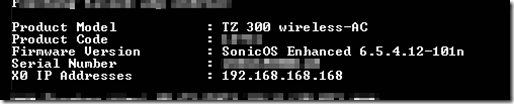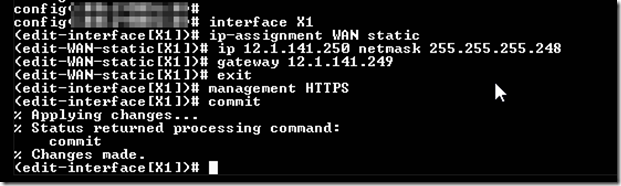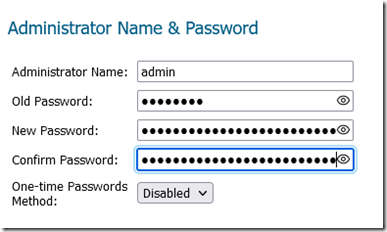This exercise covers how to gain remote WAN access to a Sonicwall that has been set to default settings or has had its configuration wiped. If the device is remote and you are lucky enough to have serial console access to it with a PC that has out of band remote access, these instructions can save you a trip to the site.
During boot, you will notice the default settings:
After establishing your CLI connection over the console port, log in to the Sonicwall using the default user name: admin and password: password.
Enter the config command to enter config mode.
Once in config mode, enter the following commands:
interface X1
ip-assignment WAN static
ip 1.1.1.2 netmask 255.255.255.0
gateway 1.1.1.1
exit
management HTTPS
commit
The command interface X1 will get you to the default WAN interface’s configuration.
ip-assignment WAN static command will set the WAN interface to static IP
ip followed by the WAN IP address and netmask followed by the subnet mask will set the WAN IP and subnet mask settings
gateway followed by the default gateway will set the WAN default gateway IP
exit will take you out of the interface’s configuration mode
management HTTPS will allow you to access the Sonicwall over the WAN interface using a Web browser
commit will save the configuration as the running configuration.
Once you complete these steps, you can access your Sonicwall over the WAN interface using a Web browser.
Log in and immediately navigate to manage –> appliance –> base settings and change the default password.
Once this is done, you can continue to configure the Sonicwall using the Web GUI or import your running configuration settings.