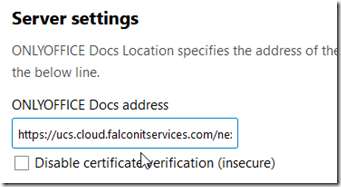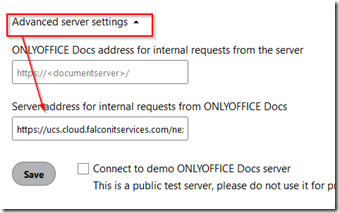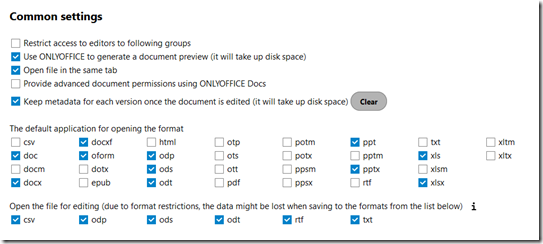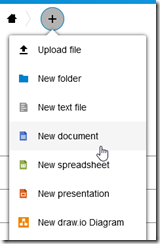If you recently installed Onlyoffice on Nextcloud and you cannot create or view documents, there may be one or two issues which are fairly easy to resolve.
First, make sure that you have installed both the document server as well as the OnlyOffice app and that they are both active.
Go to apps –> active apps and check that the Community Document Server AND the OnlyOffice app are installed and enabled as shown below.
Next, go to settings and make sure that the server settings are correct. If you are using your own self-hosted local document server (Community), make sure that the URL is shown and correct. The default URL for a Univention server Nextcloud is https://yourucsserver/nextcloud/apps/documentserver_community.
When you install OnlyOffice, the Univention server and Nextcloud URL should already be displayed as shown below.
If it does not, you may have an underlying issue OR you may try to manually set the address of the document server. Another thing to check is under the advanced settings, the server address for internal requests should also have the URL as shown below.
Under common settings, make sure that you have checkmarks by the type of documents that you want OnlyOffice to create, edit or save.
Once you add the correct document server URL to these two fields, go back to the home page and click the ‘+’ sign to create a new document. The options to create a new document, spreadsheet or presentation should now appear.