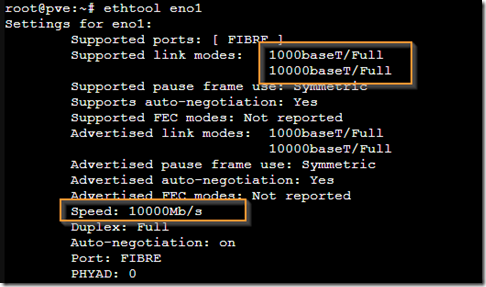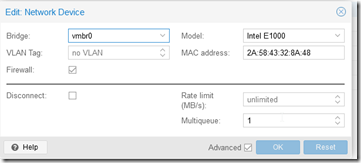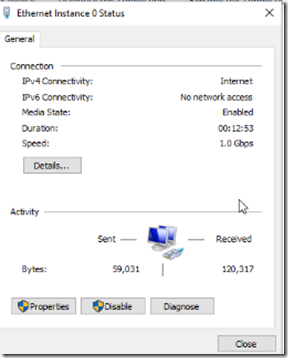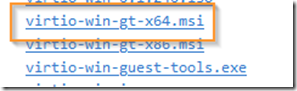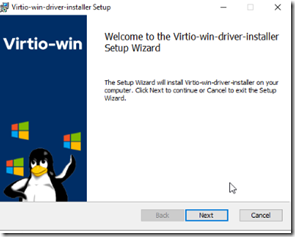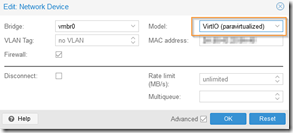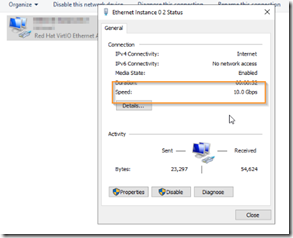T PVEo begin, ensure that you have a virtual NIC that’s bound to the physical 10GB (or higher) NIC in the Proxmox Virtual Environment. The example below shows vmbr0 bridged to eno0, which is our physical 10GBE adapter, when viewing the PVE –> system-> network summary. I generally use Intel X520 Fiber NIC with Intel GBICs and they get recognized by the OS and run problem free.
We need to ensure that your NIC is running 10GB, to do this open a PVE console and run the ethtool command against the NIC.
ethtool eno1
You can see the physical NIOC supports Gigabit and 10G Ethernet and that it’s currently running at 10G speed.
If your server does not currently have Internet, set up Intel E1000 for the time being by selecting the VM –> hardware –> network device. This will provide connectivity albeit at 1Gbps.
The Intel E1000 will allow for network connectivity as shown below.
In order to run 10GBE, you will need to install virtio drivers on your Windows desktop. You can read more about virtio drivers here, or download them by clicking here.
https://fedorapeople.org/groups/virt/virtio-win/direct-downloads/archive-virtio/?C=M;O=D
There are several ways to install the driver but for our example I’m going to use the MSI installer.
Browse the above link from your VM and download the file.
Proceed to run the installer and install the virtio drivers.
After the setup completes, go back to PVE and select your VM –> hardware –> network device and change the Intel E1000 to VirtIO paravirtualized NIC.
You should now have 10Gbps speed!
I have tested the following network cards on Proxmox 8.0 for functional compatibility.
Intel X520 10G
Mellanox Connect X-3 Pro CX-314A