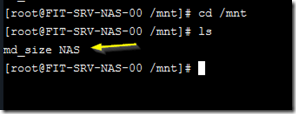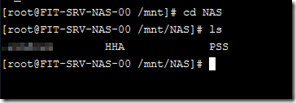When you run out of disk space in FreeNAS or TrueNAS you may have to use the terminal to free up disk space. To do this, Open the Web UI as root and click on the Shell menu to open the command terminal.
Enter the command: cd /mnt
This will get you to the mount point. Run the ls command to list the shared volumes.
Next, cd into your desired share volume and then ls the contents again.
From here use the rmdir, rm or shred commands to remove files or folders in order to free up so space. Note: you may have to restart the NAS to see the space freed up.