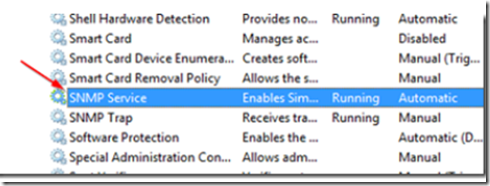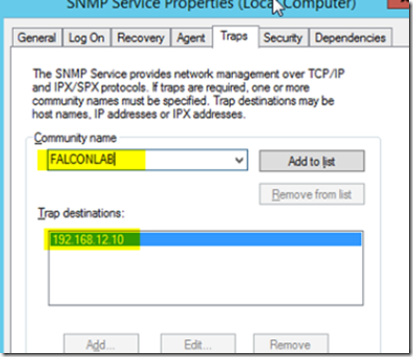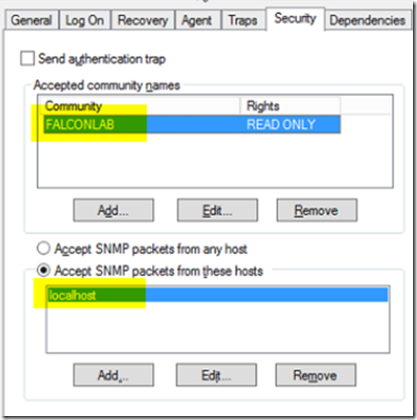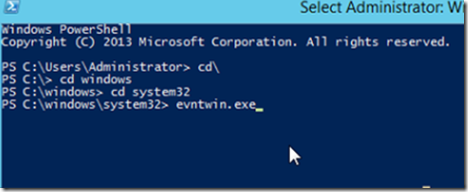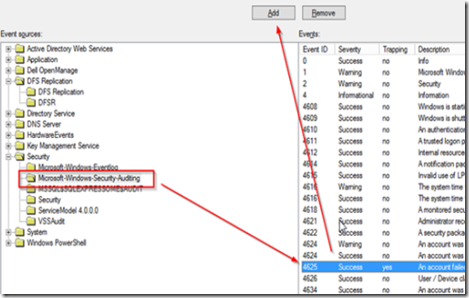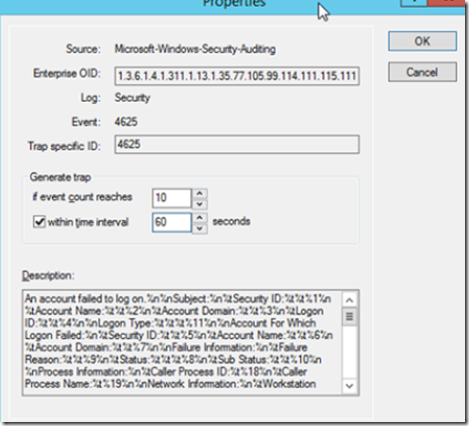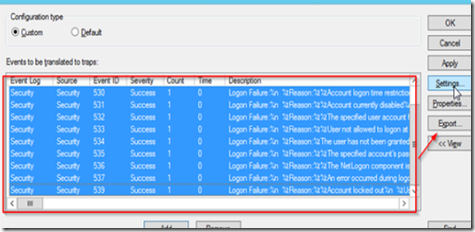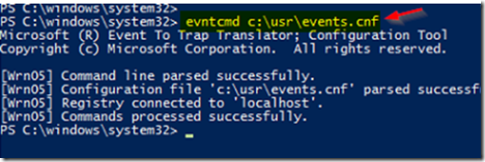Windows Microsoft Event to Trap Translator monitors event logs and sends SNMP alarms when specific events occur. This is extremely useful tool for monitoring your servers, networks and security.
You will need a functioning SNMP platform for this to work. If you are not familiar with SNMP, select the SNMP category of this site which shows you how to configure an SNMP platform using freeware available from Dell. You may be interested in viewing this article for a brief description of SNMP and how to set up a robust, SNMP enabled monitoring platform for you network, including how to configure email alerts that send you email notifications when a specific event occurs.
To begin, go to the server that you want to enable event log alerts on and make sure that the SNMP feature is enabled and running. If it’s not, add the feature form the add roles and features menu in the server manager’s manage menu. If SNMP is not enabled, the eventwin.exe program will not be available.
Double click on the SNMP service and go to the traps tab. Add the community name and the SNMP trap IP address.
In the security tab, enter the community name and acceptance hosts.
Open a command prompt and navigate to c:\windows\system32 or whatever other system32 directory location you have.
Execute evntwin.exe to open Windows Event to Trap Translator. When the program opens, select the custom radio button and then click on the edit button. From the event sources view, select the categories you wish to view and then add the events from the events section by using the add button.
You can modify the notification alert based on the number of event occurrences within a pre defined time.
Add as many alerts as you want from as many categories as you want. When you have all the alerts configured, highlight the alerts you want exported and then click on the export button to save as a template.
Use the evntcmd command to import the template to other servers.
This allows you to quickly configure event triggers among many servers.