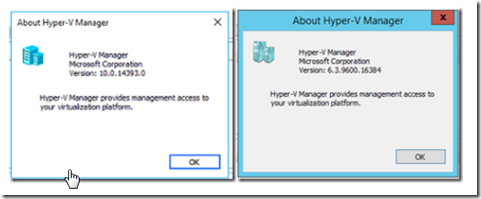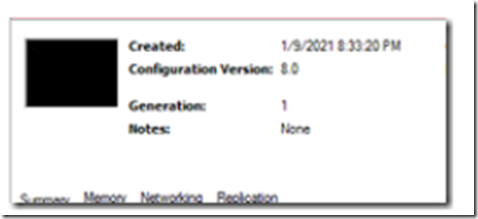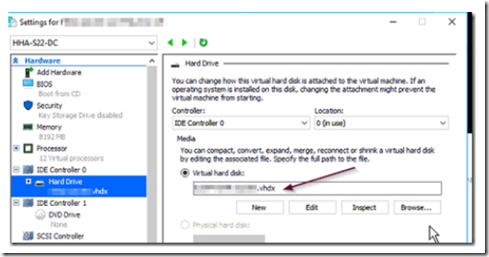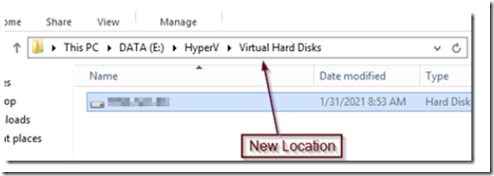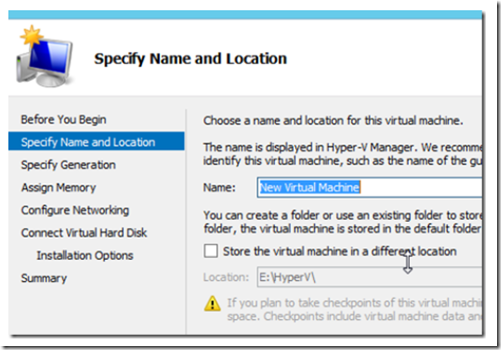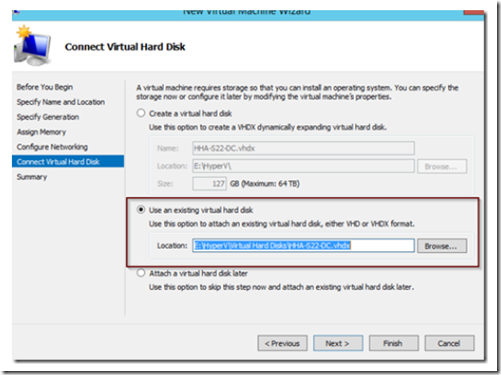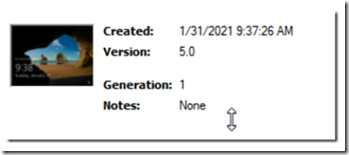When you attempt to move a Hyper-V VM from a newer server version to an older server version, you will find out that it is not supported. Moving a VM from a server 2016 to a server 2012R2 for example, will generate the following error:
Move Wizard – There was an error during the move operation. The operation is not supported.
The problem lies in the Hyper-V versions. In our example, we have a server 2016 with Hyper-V Manager 10.0 and 2012R2 with Hyper-V 6.3.
and a VM configuration version 8.0.
You cannot run a VM configuration 8.0 on a Hyper-V 6.3 version.
There is an easy workaround and that is to move the VHDx file, create a new VM and add the VHDx file to it. For our example, we will use a server 2016 running Hyper-V 10.0 as the source and Server 2012R2 running Hyper-V 6.3 as the target.
To start, create a shared folder on the target folder. From the source server, shut down the VM you want to move and copy the hard disk image file (VHDx) to the target server’s shared folder. If you are not sure where the VHDx file is located, edit the VM properties and you will find the location in the hard drive configuration as shown below. IMPORTANT: Make sure the VM does not have checkpoints! If it does, you must merge the checkpoints before proceeding.
Once the file has been copied to the shared location, move it to the folder of your choice and delete the shared folder as it is no longer needed.
Next, open the Hyper-V Manager on the target server and select New Virtual Machine.
Give your VM a friendly name, select GEN1 VM, allocate the RAM, and NIC card. When you reach the connect virtual hard disk dialog box, choose use an existing hard drive. Browse for the VHDx file and select is as the virtual hard disk.
Select finish and start the VM. You will notice that the VM configuration version is now 5.0.
You may need to add the NIC setting inside the VM as well as configure other Hyper-V settings such as the number of CPU cores, guest services, etc.
Make sure to delete the old VM and VHDx file from the source server to prevent it from accidentally being turned on.