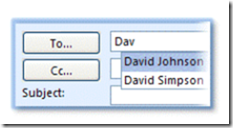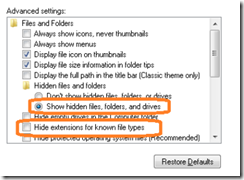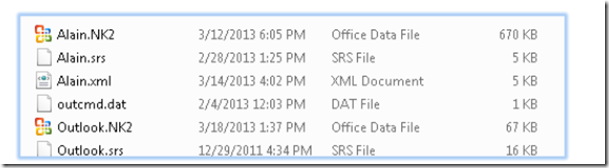One of the nice features of Outlook is the ability to remember the e-mail address of people who you have communicated with. This allows you to quickly select them from a list of names of cached files (files that are kept statically for quick access).
One of the caveats of Exchange/Outlook 2003, 2007 is that the autocomplete file was kept on each user’s local computer. This was a source of frustration when you used OWA (Outlook Web Mail) because the autocomplete addresses were not there. It was also frustrating when you switched computers or when you created a new Outlook profile because the autocomplete files would disappear.
Thankfully Exchange 2010/Outlook 2010 keep the autocomplete addresses store on the Exchange server, so these limitations have been addresses. But what if you don’t have an Exchange 2010/Outlook 2010 setup? You can still keep your autocomplete files by physically copying the file to a new computer or to a new profile.
First, Close Outlook if you have it opened. If Outlook is open, you will not be able to copy the NK2 file.
Open My Computer. If you don’t see a tools menu, click on the ALT key.
Click on Tools > Folder Options, then on the view tab.
Make sure that the show hidden files, folders and drives option is selected and also make sure that the option hide extensions for known file types is not selected.
Click OK. Now it’s time to find the NK2 autocomplete file.
If you have a Windows 7 computer, the NK2 autocomplete file is located in
C:\Users\User Name\AppData\Roaming\Microsoft\Outlook
If you have Windows XP, the NK2 autocomplete file is located in
C:\Documents and Settings\User Name\Application Data\Microsoft\Outlook
In the example below, there are two NK2 files.
When you have more than one NK2 file, it may not be apparent which one is the correct one. The NK2 extension is preceded by the profile name. In the case of multiple profiles having the same name, a number is appended to the profile name. You may wind up with names like Outlook.nk2, Outlook1.nk2, etc. Here are some ways you can find out which nk2 file is the most relevant one.
- Look at the date. If the file date is old, it may be an older, unused NK2 file.
- Look at the size, larger file sizes generally indicate higher usage and more data.
- Look at the user’s profile name in Outlook (Control Panel > Mail > Show Profiles).
- The default profile name (if unchanged is Outlook.nk2).
Moving the NK2 Autocomplete File to another Profile
If you created a new profile and you need to move your old autocomplete information, first navigate to the location of the NK2 file. Determine which autocomplete NK2 file is the relevant one and which is the current one.
Rename the current autocomplete to name.nk2.old. Rename the relevant autocomplete the same name as the current one had before renaming it with the .old extension.
Open Outlook and the autocomplete list will once again appear.
Moving the NK2 Autocomplete file to Another Computer
To move the autocomplete file to another computer, copy the relevant autocomplete file to a USB stick or some other type of portable media.
Locate the current profile’s NK2 file and rename it using the .old extension.
Paste the relevant NK2 file to the location and rename it what the current NK2 file name was before changing it to .old.